How to use drone deploy – How to use DroneDeploy? It’s easier than you think! This guide walks you through everything from setting up your account and planning your flights to processing data and sharing your results. We’ll cover the basics, advanced features, and even troubleshooting tips to help you get the most out of this powerful drone mapping software. Whether you’re a beginner or an experienced drone pilot, you’ll find valuable information here to improve your workflow and unlock the full potential of your drone missions.
We’ll explore DroneDeploy’s various plans, explain how to connect your drone, and delve into creating efficient flight plans. You’ll learn how to optimize camera settings for high-quality data, troubleshoot common issues, and master data processing techniques like image stitching and orthomosaic creation. We’ll also cover collaboration features, advanced mapping options, and integration with other software.
Getting Started with DroneDeploy
DroneDeploy simplifies drone data acquisition and analysis. This section will guide you through account creation, drone connection, and understanding the different subscription plans.
DroneDeploy Plans and Features
DroneDeploy offers various subscription plans catering to different needs and budgets. These plans typically range from basic options suitable for hobbyists to enterprise-level plans with advanced features for large-scale projects. Key features often include flight planning tools, data processing capabilities, and collaboration tools. Higher-tier plans generally offer increased storage, more advanced analytics, and greater user support.
Creating a DroneDeploy Account and Email Verification
- Visit the DroneDeploy website and click “Sign Up”.
- Enter your email address and create a password. Ensure the password is strong and meets the platform’s security requirements.
- Check your inbox for a verification email from DroneDeploy. Click the verification link to activate your account.
- Complete your profile by providing necessary information. This may include your name, company (if applicable), and preferred contact details.
Connecting a Drone to the DroneDeploy App
- Ensure your drone’s firmware is updated to the latest version. This is crucial for compatibility and optimal performance.
- Open the DroneDeploy mobile app on your compatible smartphone or tablet.
- Log in using your newly created account credentials.
- Follow the in-app instructions to connect your drone. This typically involves enabling Bluetooth or WiFi connectivity between your drone and mobile device.
- The app will guide you through the necessary steps to authorize the connection and grant DroneDeploy access to your drone’s data.
Planning Your Drone Flight
Careful planning is essential for successful drone flights and high-quality data acquisition. This section covers flight plan design, camera settings, and pre-flight checklists.
Designing a Flight Plan
Use the DroneDeploy app to define your flight area by drawing a polygon around the target region. The app will automatically generate a flight path based on your specified parameters, such as altitude, overlap percentage, and camera settings. Consider factors like flight time, battery life, and wind conditions to ensure the drone can complete the mission without interruption.
Adjust parameters to optimize flight time and image quality.
Setting Appropriate Camera Settings
Camera settings significantly impact data quality. Proper altitude ensures sufficient ground resolution while minimizing image distortion. Appropriate camera angle minimizes shadowing and maximizes image clarity. Experiment with different settings to find the optimal balance for your specific needs and environmental conditions. Consider the sensor size of your camera and its capabilities when adjusting parameters.
Pre-Flight Checklists
Before each flight, perform a thorough pre-flight checklist to avoid potential issues. This includes verifying battery charge, checking GPS signal strength, inspecting the drone for any damage, and ensuring proper camera functionality. Review weather conditions and ensure safe and legal operation within regulatory guidelines. Documenting each check helps in identifying potential problems and ensures accountability.
Executing the Drone Flight
This section details uploading a flight plan, initiating autonomous flight, troubleshooting potential issues, and comparing autonomous vs. manual flight.
Uploading a Flight Plan and Initiating Autonomous Flight
- Connect your drone to the DroneDeploy app.
- Select the flight plan you designed.
- Review the plan’s details, ensuring all parameters are correct.
- Initiate the flight from within the app. The drone will autonomously follow the pre-planned path.
- Monitor the flight progress through the app’s live feed.
Troubleshooting Drone Flight Issues
Issues such as GPS signal loss, low battery, or unexpected obstacles can occur during flight. DroneDeploy’s app often provides real-time alerts and troubleshooting suggestions. If problems persist, consult the app’s help section or contact DroneDeploy support.
Autonomous vs. Manual Flight
| Feature | Autonomous Flight | Manual Flight |
|---|---|---|
| Accuracy | High, consistent data acquisition | Can be less accurate, dependent on pilot skill |
| Efficiency | Faster, covers larger areas efficiently | Slower, more time-consuming |
| Ease of Use | Simpler for larger areas, less demanding for pilot | Requires more skill and experience |
| Data Quality | Generally higher consistency | Can vary based on pilot’s skill and consistency |
Processing and Analyzing Data
DroneDeploy streamlines data processing and analysis. This section explains image stitching, orthomosaic creation, and various data analysis tools.
Data Processing in DroneDeploy
After the flight, DroneDeploy automatically processes the collected images. This involves stitching together individual images to create a seamless orthomosaic, a georeferenced map with minimal distortion. The platform handles image alignment, georeferencing, and radiometric correction, ensuring accurate and reliable data.
Data Analysis Tools
DroneDeploy provides a suite of tools for analyzing processed data. These include tools for making measurements (area, distance, perimeter), generating 3D models, and performing volume calculations. The platform’s intuitive interface allows users to easily extract meaningful information from their data.
Using Measurement Tools
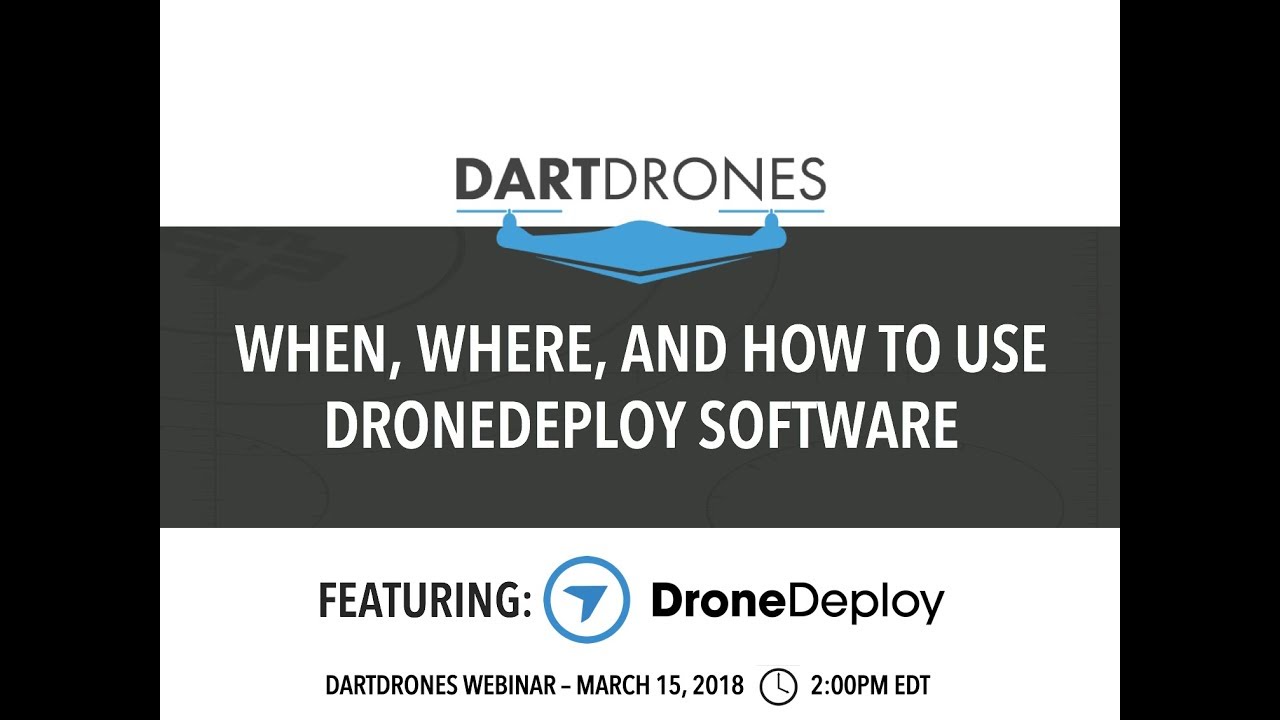
To measure an area, simply draw a polygon around the desired region. The platform automatically calculates the area in square meters or other selected units. Similarly, tools are available to measure distances, perimeters, and volumes. The accuracy of these measurements depends on the quality of the drone data and the accuracy of the GPS signal during the flight.
Sharing and Collaborating
DroneDeploy facilitates seamless data sharing and collaboration. This section explains how to share processed data and reports, and utilize collaboration features.
Sharing Processed Data and Reports
Once the data is processed, users can easily share it with collaborators. DroneDeploy offers various export options, including PDF reports, KML files, and orthomosaics. These can be shared via email, cloud storage services, or directly through the DroneDeploy platform.
Creating and Sharing a Project
- Create a new project within the DroneDeploy platform.
- Invite collaborators by adding their email addresses.
- Specify their roles and permissions within the project (e.g., viewer, editor).
- Share the processed data and reports with the collaborators.
- Collaborate on data analysis and reporting.
Advanced DroneDeploy Features
DroneDeploy offers several advanced features to enhance workflow and data analysis. This section covers progress tracking, flight logs, data annotations, mapping options, and software integration.
Advanced Features Overview
Progress tracking allows monitoring of flight progress in real-time. Flight logs provide detailed information about each flight, including flight path, altitude, and camera settings. Data annotations enable users to add notes and markers to the processed data for better organization and communication. Different mapping options cater to various applications, such as orthomosaics for construction, 3D models for mining, and thermal maps for agriculture.
Mapping Options and Software Integration, How to use drone deploy
DroneDeploy offers various mapping options optimized for different use cases. Construction projects might benefit from high-resolution orthomosaics, while agricultural applications may utilize NDVI maps for vegetation analysis. The platform also integrates with other software and platforms, such as GIS systems, allowing seamless data transfer and analysis.
Troubleshooting Common Issues: How To Use Drone Deploy
This section identifies common DroneDeploy errors and provides solutions. A bulleted list and a flowchart address connectivity problems.
Getting started with DroneDeploy is easier than you think! First, you’ll want to set up your account and connect your drone. Then, you’ll learn how to plan your flights, which is super important for getting good data. Check out this helpful guide on how to use DroneDeploy to master the basics. After that, you’ll be ready to process your images and create stunning maps – all thanks to understanding how to use DroneDeploy efficiently!
Common Errors and Solutions
- Problem: Drone not connecting to the app. Solution: Check Bluetooth/Wi-Fi connectivity, ensure app permissions are granted, and restart both the drone and mobile device.
- Problem: GPS signal loss during flight. Solution: Fly in an open area with a clear view of the sky, ensure the GPS antenna is unobstructed, and check for GPS interference.
- Problem: Data processing failure. Solution: Check internet connectivity, ensure sufficient storage space, and try reprocessing the data.
- Problem: Incorrect camera settings. Solution: Review the camera settings before the flight, adjust parameters for optimal image quality, and check camera functionality.
Troubleshooting Connectivity Issues Flowchart
A flowchart would visually represent the troubleshooting steps for connectivity issues. It would start with the problem “Drone not connecting,” branch out to check connectivity settings, app permissions, and device restarts, leading to a solution or further troubleshooting steps. The flowchart would guide the user through a logical process of elimination to identify the cause of the connectivity issue.
Illustrative Examples

This section provides detailed descriptions of successful and challenging DroneDeploy projects.
Successful DroneDeploy Project
Imagine a construction site where a large building is being built. Using DroneDeploy, a flight plan was created to capture high-resolution imagery of the site. The flight plan covered the entire site, ensuring complete coverage with appropriate overlap for seamless data processing. After the autonomous flight, the data was processed to generate an orthomosaic, providing a detailed bird’s-eye view of the construction progress.
Using the measurement tools, the team accurately measured the completed area, identified areas needing attention, and tracked the progress against the planned schedule. The high-resolution imagery revealed minor discrepancies in the construction that could be addressed promptly, ensuring project efficiency and accuracy. The team shared the results with stakeholders via a comprehensive PDF report, fostering effective communication and transparency.
Challenging DroneDeploy Project

Consider a large agricultural field with varied terrain and significant vegetation. The initial flight plan resulted in uneven image capture due to the undulating landscape and wind conditions. After reviewing the data, the team adjusted the flight parameters, reducing the altitude to ensure sufficient overlap and increase image resolution. They also implemented stricter wind speed limits to ensure stable image capture.
The team also incorporated ground control points (GCPs) for more accurate georeferencing. Despite the initial challenges, the team successfully captured high-quality imagery, leading to accurate vegetation analysis and optimized resource allocation. The experience highlighted the importance of adaptability and careful planning in addressing complex environmental factors.
Mastering DroneDeploy opens up a world of possibilities for efficient data collection and analysis. From streamlined workflows to high-quality results, this software empowers you to take your drone operations to the next level. By following this guide, you’ve equipped yourself with the knowledge to plan, execute, and analyze drone flights with confidence. Remember to explore the advanced features and continually refine your techniques to optimize your use of DroneDeploy for even more impressive results.
Happy flying!
Key Questions Answered
What types of drones are compatible with DroneDeploy?
DroneDeploy supports a wide range of drones from various manufacturers. Check their website for the most up-to-date compatibility list.
How much does DroneDeploy cost?
Getting started with DroneDeploy is easier than you think! First, you’ll need to create an account and familiarize yourself with the interface. Then, check out this awesome guide on how to use DroneDeploy to learn about flight planning and data processing. Finally, practice your skills to master data analysis and reporting features within the platform, ensuring you get the most out of your drone data.
DroneDeploy offers several subscription plans with varying features and pricing. Visit their website for details on current pricing.
Can I use DroneDeploy offline?
While some features require an internet connection, you can plan flights and review some data offline. Full functionality requires online access.
What kind of support does DroneDeploy offer?
DroneDeploy provides various support options, including online documentation, tutorials, and customer support channels. Check their website for details.
